SYNC 4 Technology | Connectivity | Ford Puerto Rico
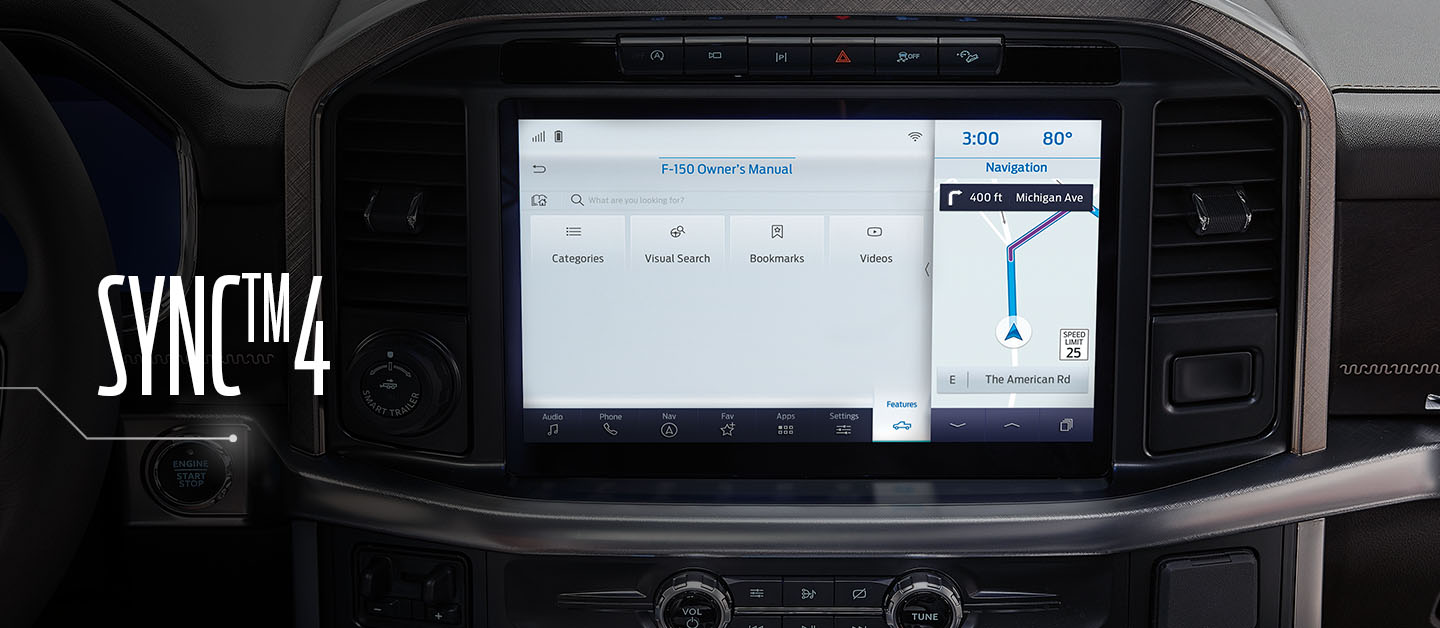
SYNC™ 4
The latest generation Ford SYNC™ connects via the cloud to your Vehicle's communication system with all its entertainment features. Experience the ultimate level of connectivity with this wire-free integration including charging your mobile phone, planning trips and much more thanks to SYNC™ 4.
How do I activate Android Auto™* using SYNC™** 4?
SYNC™ 4 allows you to use Android Auto to access your phone and make calls, send and receive messages, or listen to music.
Supported devices
Wireless connection:
- Google or Samsung®*** smartphones with Android 10.0
- Samsung Galaxy S8®, Galaxy S8+®, and Note 9® (all using Android 9.0)
- All other Android™ smartphones with Android 11.0 and 5GHz Wi‑Fi
- USB connection: Android smartphones running Android 6.0 or higher, with an active data plan
- Download the latest version of the Android Auto app on your smartphone and other Google™**** apps including Google, Google Maps™, and Google Play™ Music.
- Pair your Android Auto-compatible smartphone using Bluetooth®***** or, if required, connect it to a USB port using a high-quality USB cable. A pop-up message will appear on your SYNC screen the first time you connect.
- Select Continue.
- Agree to the Terms and Conditions on SYNC™ and on your smartphone. Android Auto will appear on your SYNC™ screen.
Note: Some SYNC™ features such as the optional navigation system and SYNC™ AppLink® will not be available when using Android Auto.
*Requires phone with active data service and compatible software. SYNC 4 does not control 3rd party products while in use. 3rd Parties are solely responsible for their respective functionality.**Don’t drive while distracted. Use voice-operated systems when possible; don’t use handheld devices while driving. Some features may be locked out while the vehicle is in gear. Not all features are compatible with all phones.
***Samsung, Samsung Galaxy S8, Galaxy S8+, and Samsung Note 9 are trademarks of Samsung.****Google, Google Maps, Google Play, and Android Auto are trademarks of Google LLC.*****The Bluetooth word mark is a trademark of the Bluetooth SIG, Inc.
How do I connect Apple CarPlay®* to SYNC™** 4?
Apple CarPlay helps you control some apps from your iPhone®*** using Siri®, your vehicle's touchscreen, or steering wheel controls.
The steps below show you how to connect your iPhone with Apple Carplay to SYNC 4.
Phone is not paired
- Ensure you are in a safe, well-ventilated area and start your vehicle.
- Tap Phone on your vehicle's SYNC screen.
- Select Add Phone.
- Go to Settings on your iPhone.
- Tap Bluetooth.
- Select your vehicle name on your iPhone's discovery list. A Bluetooth Pairing Request pop-up will appear on your iPhone with a PIN.
- Confirm that the PIN matches the code displayed on your vehicle's SYNC screen.
- Tap Yes when prompted.
- Select Pair on your iPhone. Allow Contacts and Favorites Sync? will appear on your iPhone.
- Tap Allow to download phone contacts to your vehicle's SYNC system. After a few seconds, Use CarPlay with SYNC 4? will appear on your iPhone.
- Select Use CarPlay. Would you like to enable CarPlay? will appear on your vehicle's SYNC screen.
- Tap the Enable button. Connecting to Apple CarPlay will appear and Apple CarPlay will launch on your SYNC screen.
Phone is paired
- Ensure you are in a safe, well-ventilated area and start your vehicle.
- Tap Settings on your vehicle's SYNC screen.
- Select the Phone List setting.
- Touch the applicable iPhone from the displayed list.
- Select Enable.
*Requires phone with active data service and compatible software. SYNC 3 does not control third-party products while in use. Third parties are solely responsible for their respective functionality.**Don’t drive while distracted. Use voice-operated systems when possible; don’t use handheld devices while driving. Some features may be locked out while the vehicle is in gear. Not all features are compatible with all phones. ***iPhone, Apple CarPlay, and Siri are trademarks of Apple Inc., registered in the U.S. and other countries.

New Technologies
In the new SYNC™ 4 Navigation System you will be able to visualize and manage all the commands in a very dynamic way through its touch screen. SYNC™ 4 has twice the power and processing capacity of the previous generation, therefore, the system is able to learn your preferences, automatically adapt the screen when projecting content and offer you the best recommendations for your ride.

Synchronized
Navigation
SYNC™ 4 navigation evolves and adapts to your needs. Its connectivity with the cloud allows the reception of traffic updates in real time so that your trips are more comfortable and you can prevent traffic. It also offers access to additional information such as the latest weather forecast or nearest charging stations based on the estimated charge you have at that moment.

Wireless Connectivity
Access features via the touch screen or by sending simple voice commands. Apple CarPlay® and Android Auto™ compatibility let you connect to your smartphone wirelessly using SYNC™ 4.


